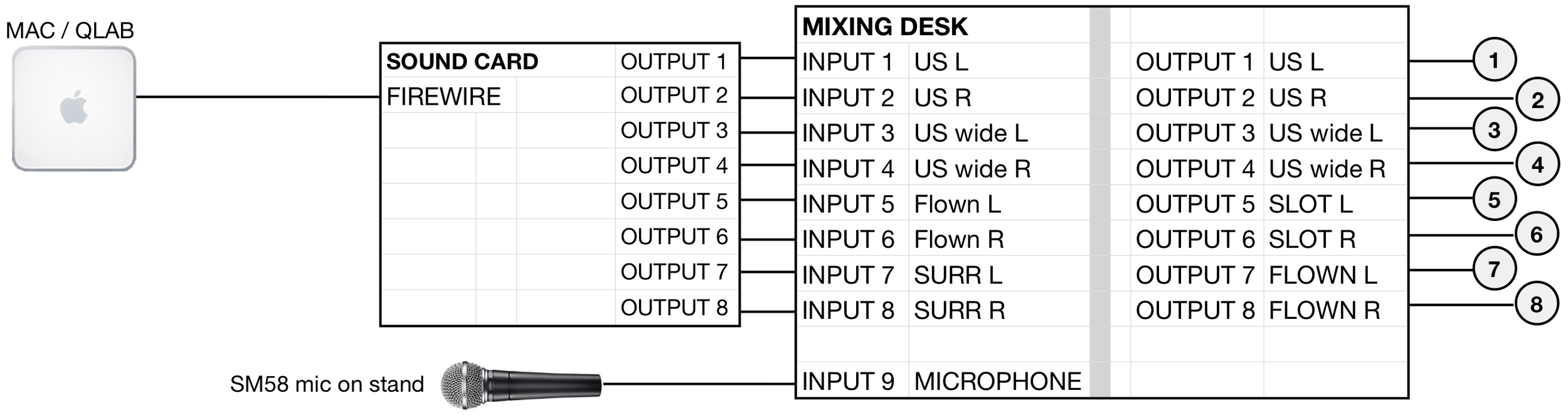Cat in the Hat audio manual
Version 2/11/2018
8 Speaker version
What you'll need:
The computer
An Apple Mac computer. We’ve provided versions for three different versions of QLab - v2, v3 and v4. If you have any of these versions of QLab, you should be able to run the show. The different versions will run on different age Apple Mac’s and operating systems.
To test if your computer is fast enough, download the show and try running Sound Q77 - if this runs smoothly then your computer is probably fine - if it doesn’t play smoothly, you should investigate getting more RAM for your computer or a faster computer. Mac Mini’s are a popular choice for this sort of work.
If you are using QLab for the first time, you can download v4 from Figure 53’s website. It’ll work with most Apple Mac’s made since 2013 that can run Mac OS High Sierra, Mojave or later.
The sound card
You will need a sound card (also known as an audio interface), attached to your computer that has 8 outputs. These soundcards are typically made for the purposes of sound recording, so most sound card marketing is focused on the number of inputs rather than outputs. CITH does not use the inputs of the sound card at all.
These are some popular makes and models of appropirate sound cards, though this is not a definitive list. They often connect using USB, depending on the model:
Presonus Studio 192
Focusrite Scarlett 18i20
Roland UA-1010
MOTU Ultralite MkIII or MkIV
Tascam US16x08
The software
You will need to download QLab from: https://figure53.com
The software is free to download and use, but in order to access all 8 speakers we have to pay for the Audio licence, an add-on to the free version. This can be bought for $399 but it may be more efficient to rent it from Figure 53 for the duration of your show. Renting the Audio licence will cost $4 per day, which is much more cost-effective for short runs. They also offer educational discounts to these prices.
The show was originally built using v2.6 of QLab but has been tested as working with all subsequent versions of QLab up to and including v4.3
We are not affiliated with Figure 53 / QLab in any way and cannot offer support on how to use it. Figure 53 however offer many excellent video tutorials on their website explaining basic through advanced use of the software. They also have a very useful email list where users can ask questions about using QLab.
The microphone
You will need a microphone on a stand for the perfomer(s) offstage who are providing the voice-overs, “Said the Cat”, etc
The sound system
You will need a small mixing desk, to combine the microphone and the playback signals.
You will need 8 speakers. Speakers come in two forms: passive or active (aka self-powered). Passive speakers require an amplifier, so you would need a channel of amplification for each speaker. Most amplifiers have 2 channels of amplification, so you would need 4 amplifiers to power your 8 passive speakers. Active speakers have the amplifiers built in to them so no external amplifiers are required.
You would lay out your speakers like this:
Landscape mode means the speakers are laid on their side (think landscape and portait in the page setup of your computer printer).
This is optional. We had them on their side because we had very little space upstage of our blue Cyc, so it was easier for the performers to step over the speakers if they were on their side.
You would connect your sound system like this:
You would setup your mixing desk so that:
Input 1 is routed only to Output 1
Input 2 is routed only to Output 2
Input 3 is routed only to Output 3
Input 4 is routed only to Output 4
Input 5 is routed only to Output 5
Input 6 is routed only to Output 6
Input 7 is routed only to Output 7
Input 8 is routed only to Output 8.
And Input 9 (the microphone) is routed to Outputs 1, 2, 3 and 4 so that the voice-overs come out of all the upstage speakers.
If your mixing desk does not allow you to do this, you can achieve much the same effect by doing this:
You would setup your mixing desk so that:
Input 1 is routed only to Output 1 and 2
Input 2 to Output 1
Input 3 to Output 2
Download the files
OK, now download the files here.
Dr. Seuss text, characters and images TM and © 2009 Dr. Seuss Enterprises, L.P
For more information, please contact your MTI customer representative at (212) 541-4684, or visit our website at www.mtishows.com.